Node-RED is an open-source flow-based programming tool that provides an easy-to-use graphical interface for developing applications. Sometimes, you may encounter a missing plugin when deploying your flow, which can prevent you from deploying the flow properly. In this guide, we will provide step-by-step instructions on how to get missing plugins in Node-RED.
Instructions
- Open Node-RED in your web browser.
- Click on the "Menu" button in the upper right-hand corner of the screen.
- Select "Manage palette" from the drop-down menu.
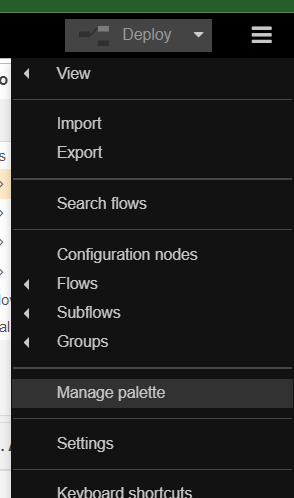
- In the "Manage palette" menu, select the "Install" tab.
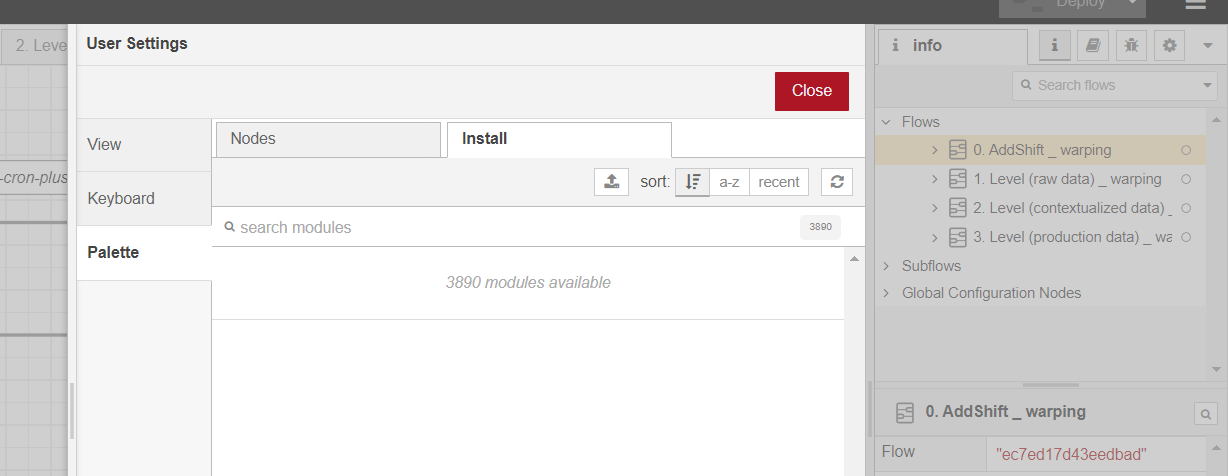
- Use the search bar to find the missing plugin/node that you need to install.
- Select the correct plugin/node from the list of search results.
- Click on the "Install" button next to the plugin/node to install it.
- Wait for the installation to complete.
- Once the installation is complete, close the "Manage palette" menu by clicking on the "Close" button.
The missing plugin/node should now be available for use in your flow.




