The United Manufacturing Hub (UMH) is officially supported on two Linux distributions: Flatcar and RHEL. This is because for these certified operating systems, the UMH has set up automated testing. This ensures that a new version of the UMH will be guaranteed to run. Read why the United Manufacturing Hub choose Flatcar as the operating system of the Industrial IoT.
Nevertheless, it's possible to install the UMH on other Linux distributions. It has been requested multiple times by the community, and now we want you to show how you can do this.
This guide explains step by step how to install the UMH on the popular Linux distribution Ubuntu 22.04.4 LTS. This approach is useful when you're for example trying to install the UMH on a cloud instance like AWS EC2 and struggle to install Flatcar or RHEL there.
The process consists of two steps. First, the Ubuntu installation is configured. Second, the UMH is installed along with the Management Console.
1. Configure Ubuntu
This guide assumes a bare minimal Ubuntu installation of version 22.04.4 LTS. If you haven't already done so, update the packages and upgrade the system.
sudo apt update && sudo apt upgradeFor the installation of the UMH we will need the packages curl and jq.
sudo apt install curl jqOptional: configure SSH
sudo apt install ssh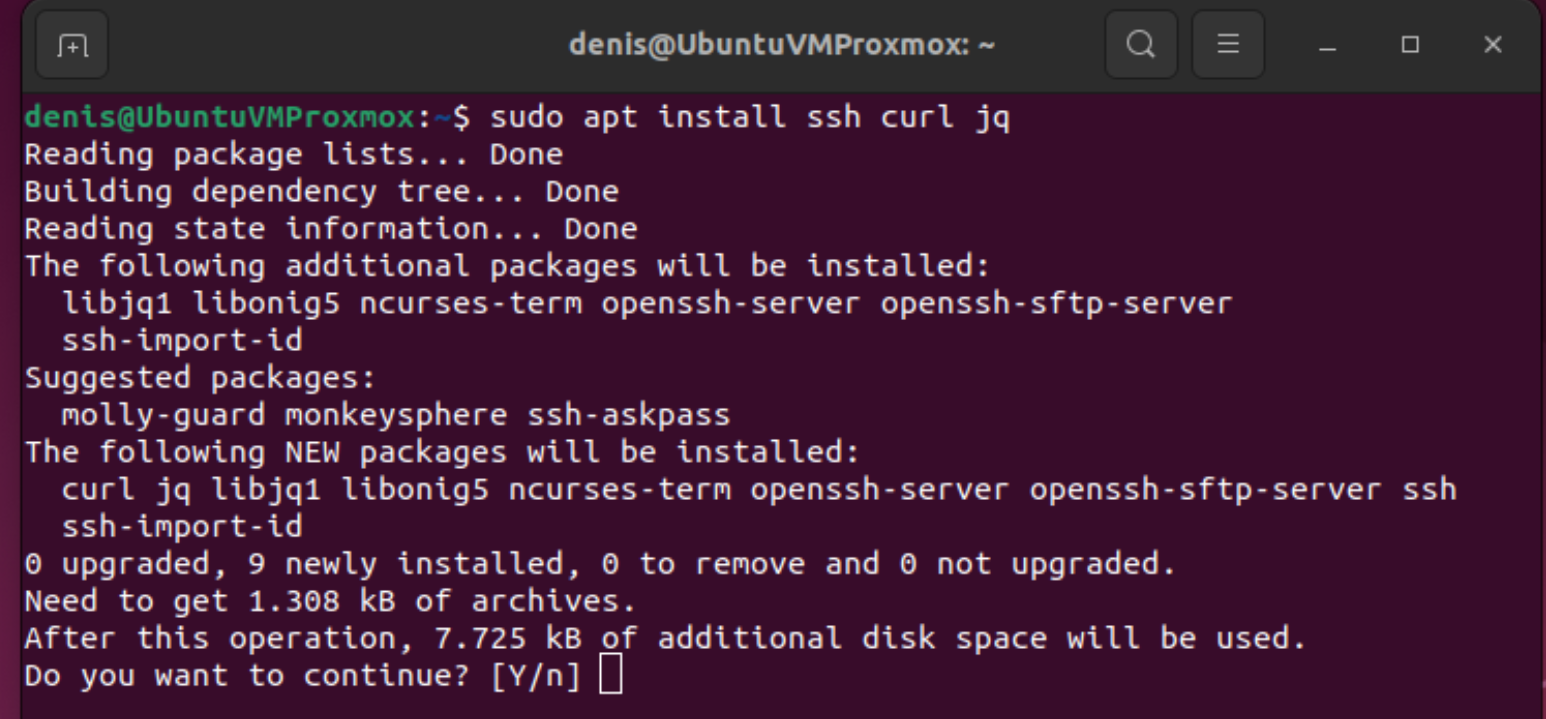
Reboot the system.
After logging in, verify that the SSH service is running:
systemctl status ssh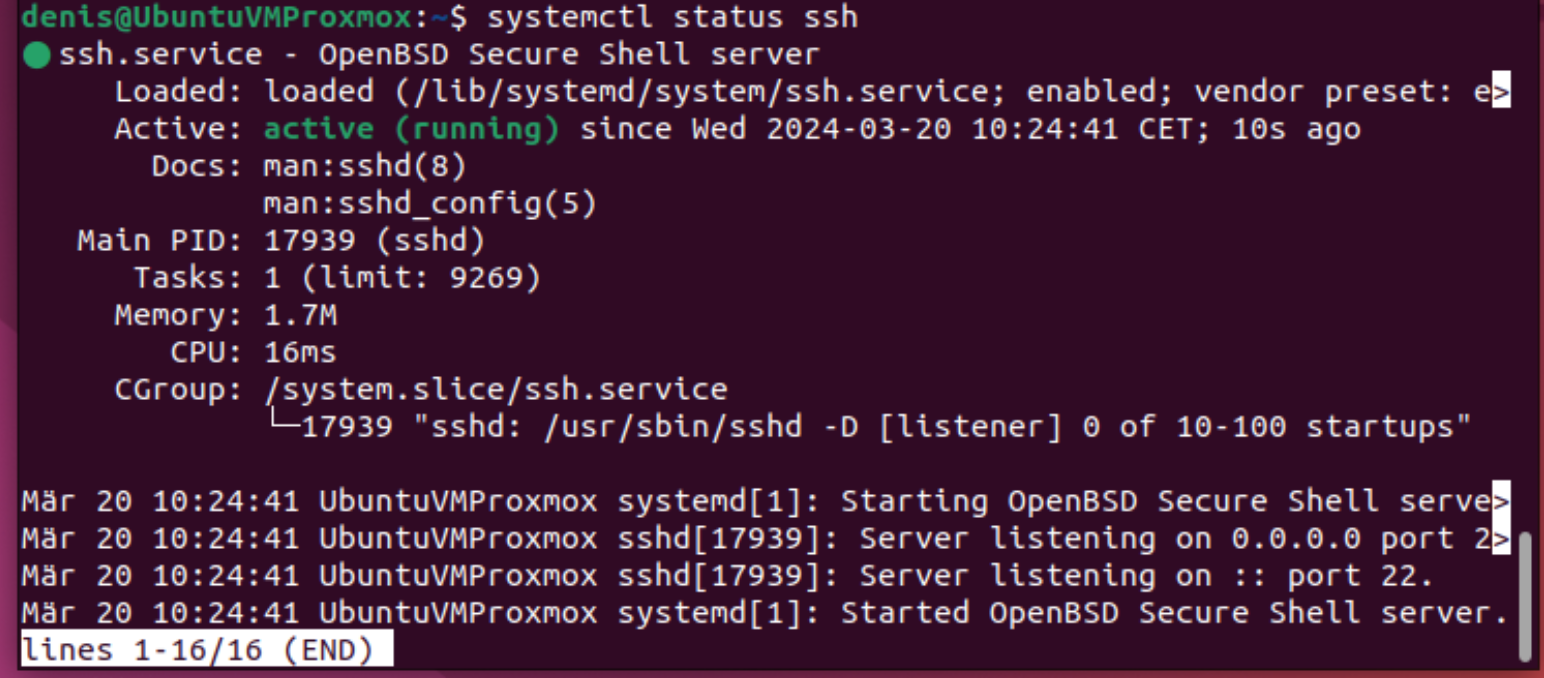
Get the IP address of the VM:

The IP address on my computer is 192.168.178.172. Your IP address will likely be different.
We can now connect to Ubuntu VM using our username and IP address:
ssh [email protected]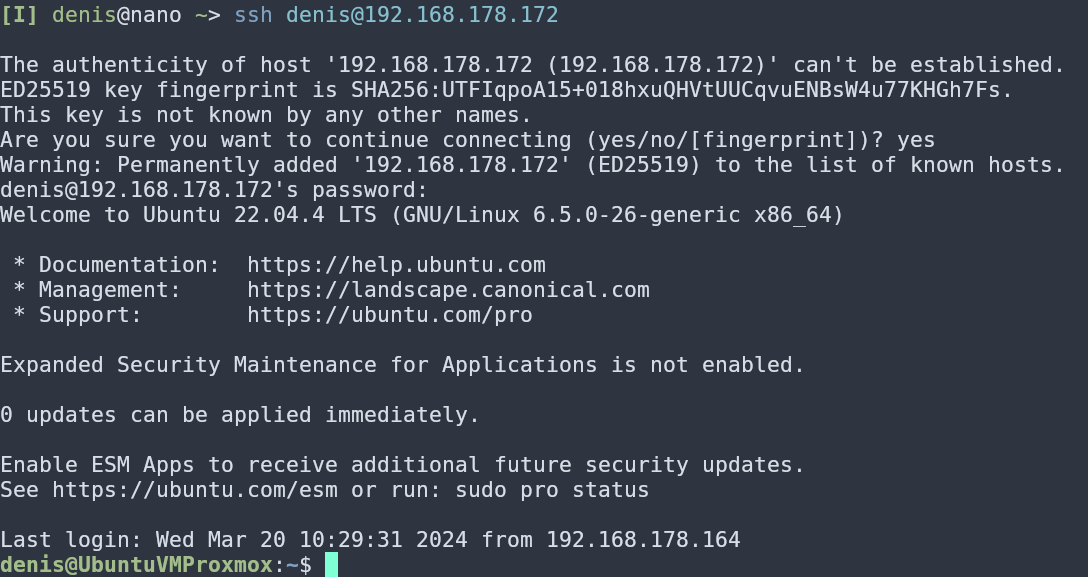
2. Install the UMH via the Management Console
Next, we install the UMH together with the Management Companion via the Management Console. Navigate to the United Manufacturing Hub Installation page. On that page, we find a link to the Management Console. Create an account if you don't already have an account, and then sign in to the Management Console.

Next, we want to create a new instance in the management console that will point to the UMH installation on our Ubuntu system.
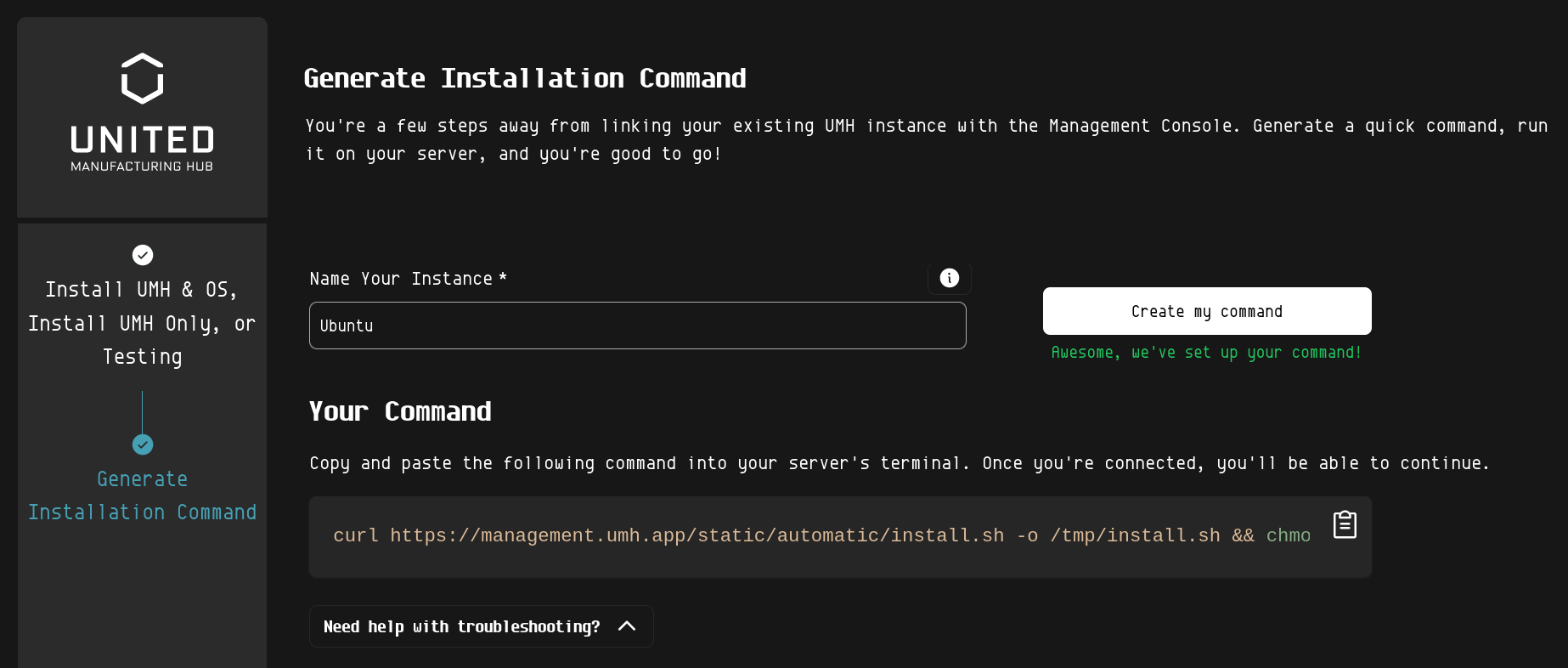
To create a new instance:
- Click on + Add Instance
- Select Install UMH Only
- Give it the name "Ubuntu" and lick on Create my command
- Now copy the command and paste it into the terminal on Ubuntu

Type Y at the installation prompt to install both UMH and the Management Companion that is required for the Management Console.
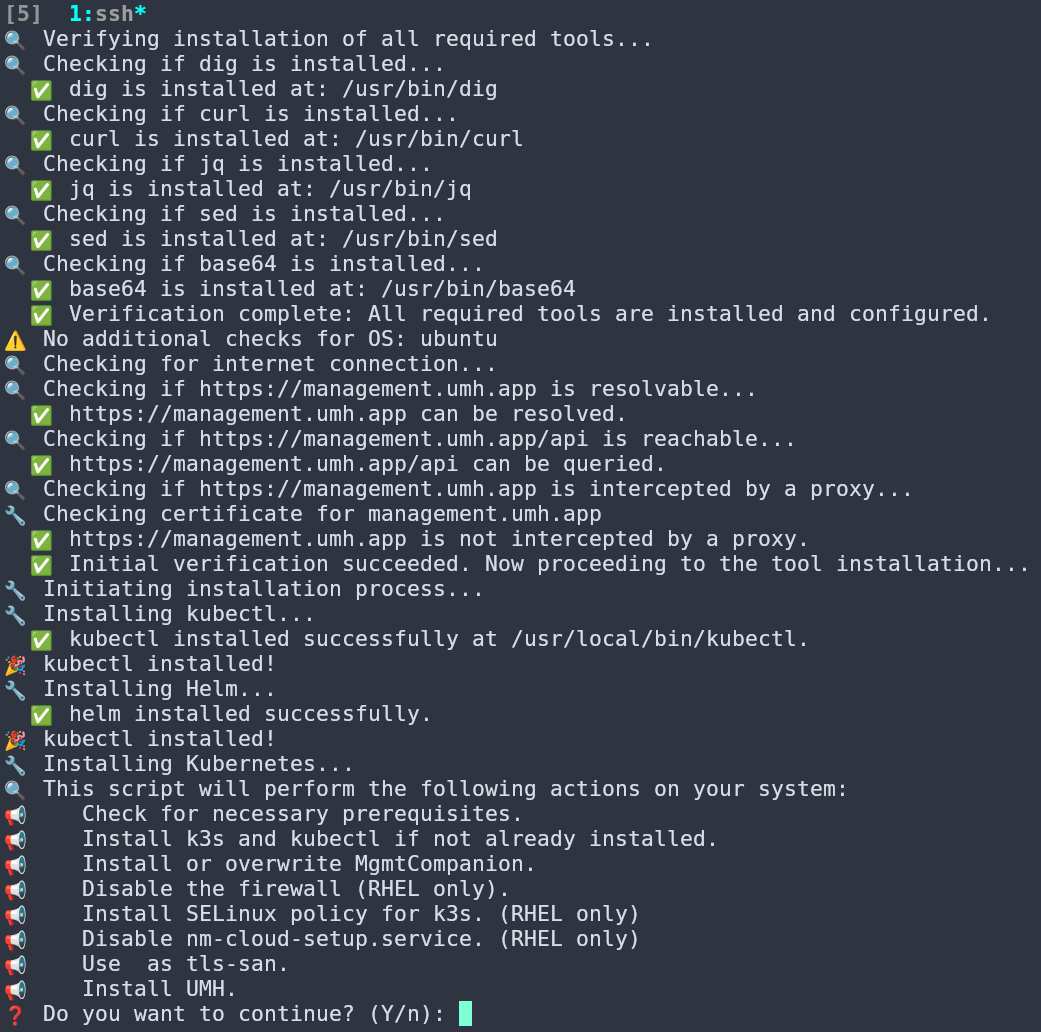
From the output, we see that the installation of both the UMH and the Management Companion is successful:
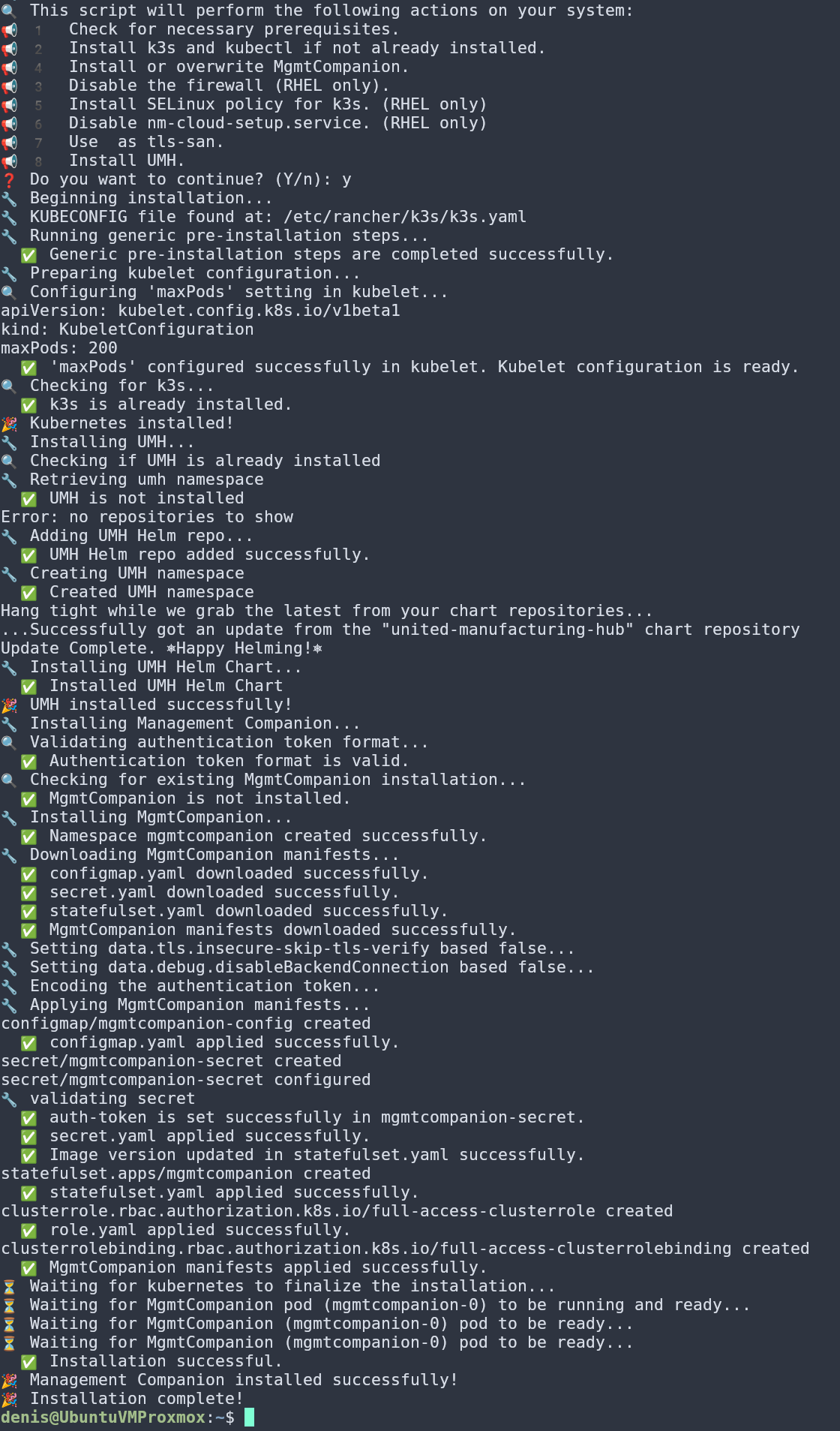
Now we can open the Management Console again and click on Let's Go!.
We see that there's a new instance "Ubuntu" that's online whose modules are healthy:
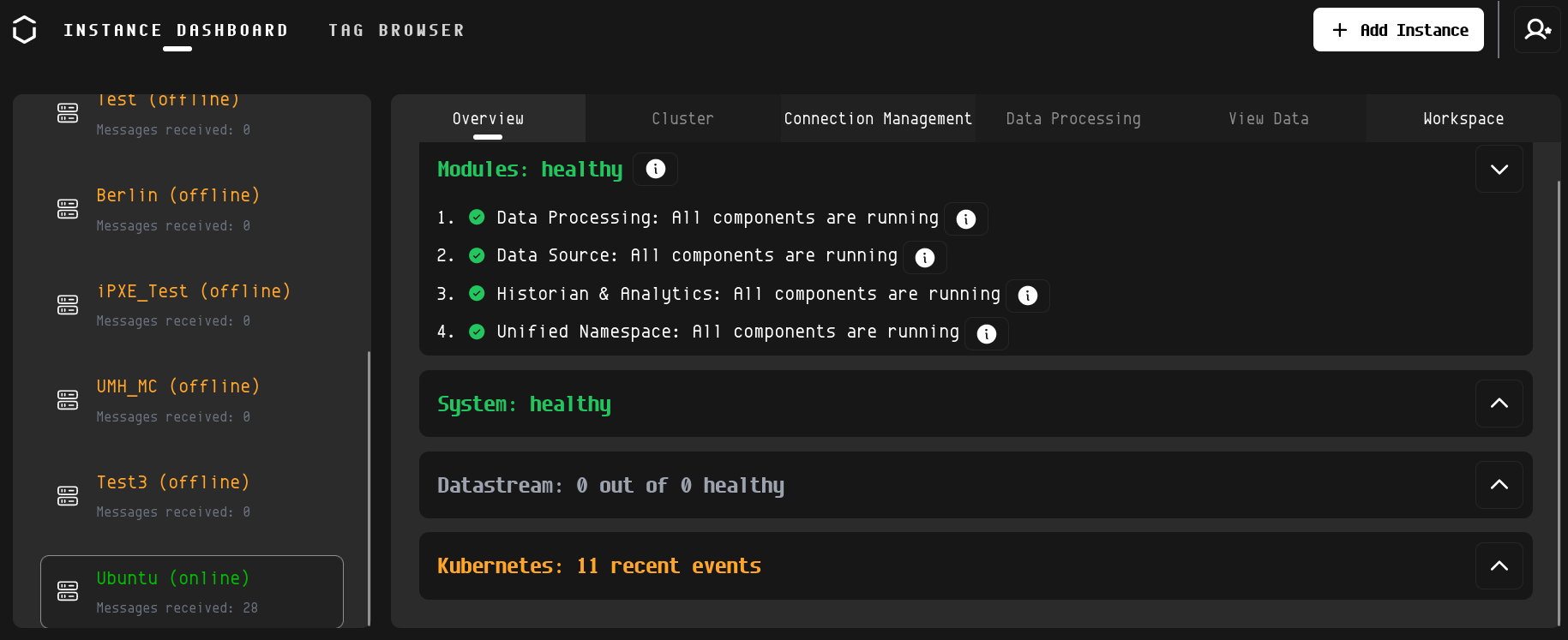
The following command shows the UMH services that are running on Kubernetes:
$(which kubectl) get svc -n united-manufacturing-hub --kubeconfig /etc/rancher/k3s/k3s.yaml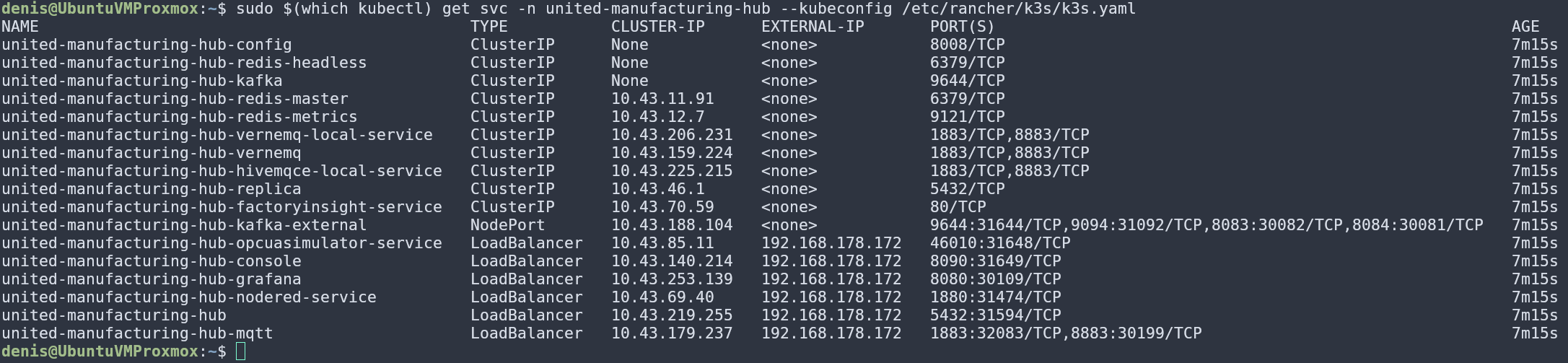
kubectl commands for managing the system.Conclusion
Although, the UMH is officially supported on Flatcar Linux and RHEL, we can just as easily install it on Ubuntu. For the installation, we relied on the Management Console. Installing the UMH via the Management Console installs both the UMH and the Management Companion that established a connection to the Management Console. The installed UMH instance on Ubuntu then becomes visible in the Management Console. Finally, we inspected the result by checking that the UMH services are indeed running on Kubernetes.
Troubleshooting
- The UMH installation can take too long on older systems. Before installing, make sure your system is updated and meets the hardware requirements.
- The UMH instance showing "offline" in the Management Console. A restart of the UMH instance on Ubuntu should resolve this issue.





