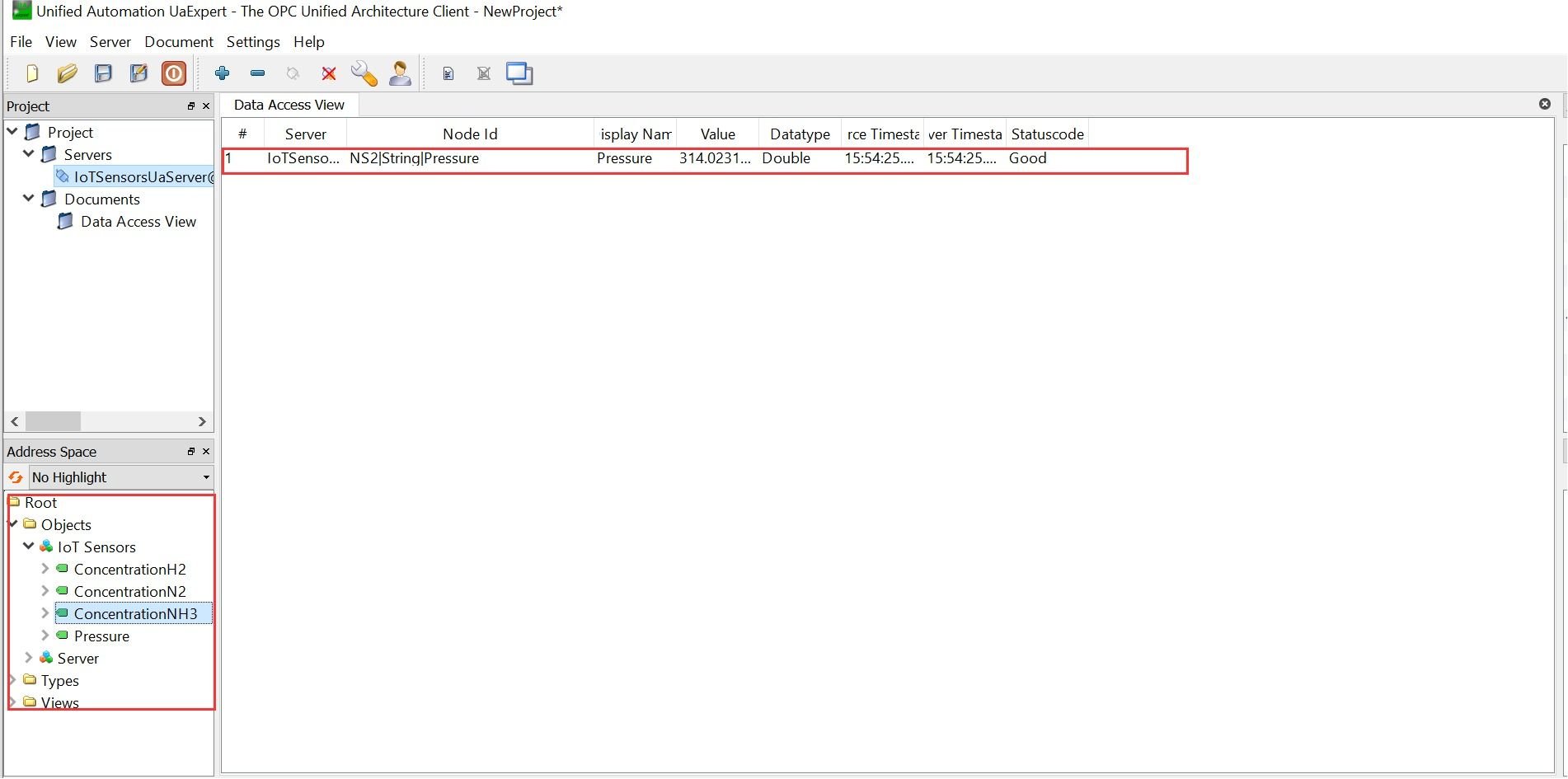UA-Expert is a popular OPC-UA client used for browsing and accessing data in an OPC-UA server. In this tutorial, we will guide you through the process of connecting UA-Expert with the OPC-UA simulator.
Instructions
- Launch and install UA-Expert.
- If you are using an external server, navigate to "config→configMaps" in OpenLens and open the Opcua-simulator config file.
- Under "Hosts", add your hostname and add "Host" with your hostname. Press "save".
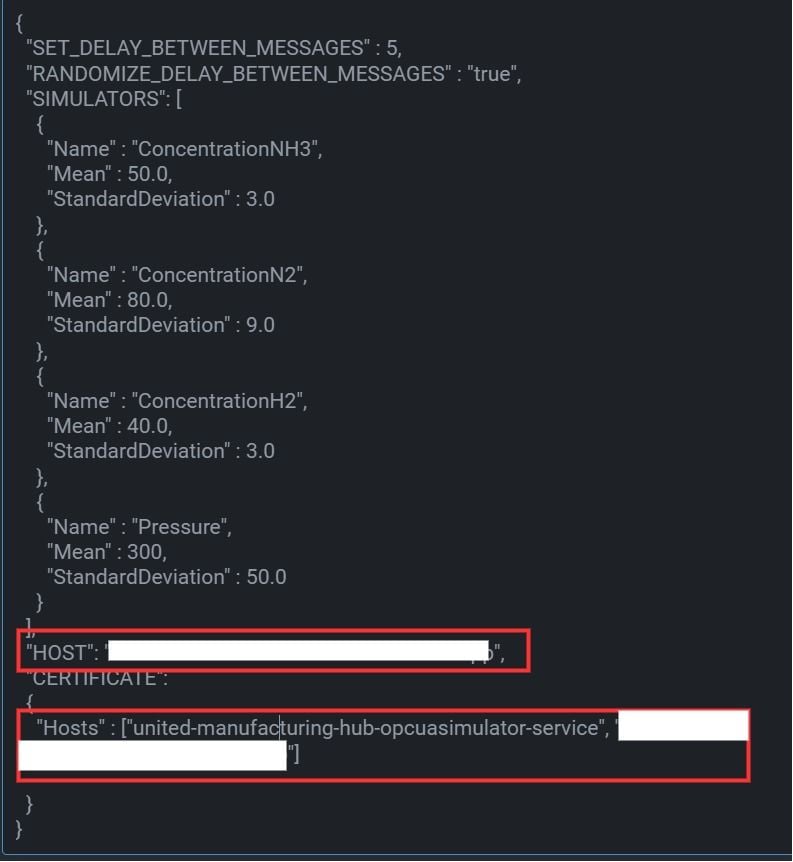
- Go to pods and delete the opcua-simulator-pod to restart it.
- Open UA-Expert and click on "Add" to add a new server.
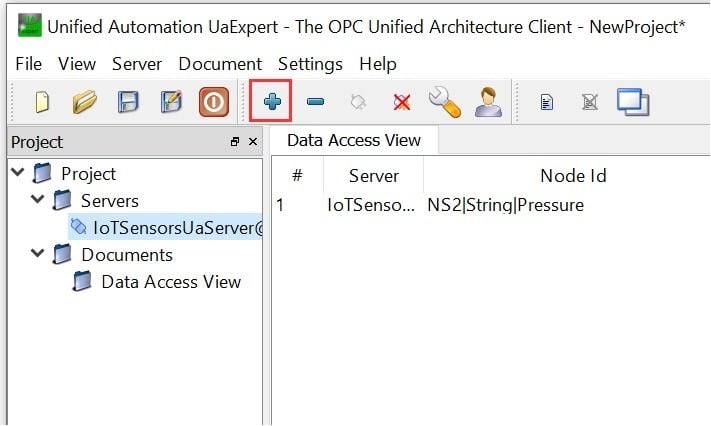
- Go to "Advanced" and enter the hostname (external server: your added hostname, internal: the service-name of the opcua-simulator) and the relevant port of the OPC-UA simulator in the "Endpoint URL" field.
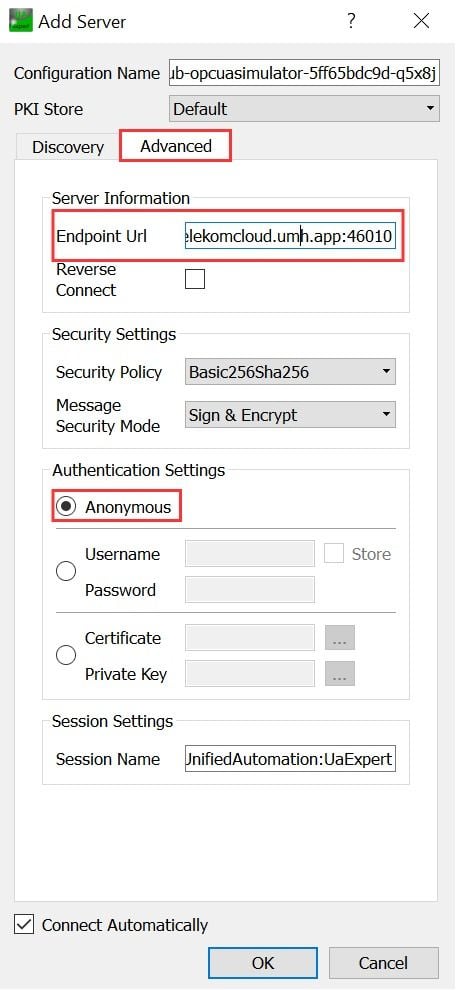
- Select the "Anonymous" authentication mode and click "OK".
- UA-Expert will now connect to the OPC-UA Simulator and you will be able to browse and access all of the data in the server.
- Drag one of the IoT sensors into the "Data Access View" to inspect it and get all the relevant information.