Tailscale is a VPN service that provides secure network access to remote devices. This guide will provide you with instructions for installing Tailscale on the TELTONIKA/Factorycube Router RUTX11.
Instructions
-
Find the router's IP address through a LAN connection by using the
ipconfigcommand in the command prompt. -
Use the IP address to access the router's web interface in your browser. Log in with the username
adminand your corresponding password. -
Create an SSH connection using MobaXterm and the same IP address. Use
rootas the username instead ofadmin(the password remains the same). -
In the same window, enter the following command:
opkg list. If the list does not include Tailscale, you will need to update the firmware first (see step 5). -
If Tailscale is not listed in the opkg list, update the firmware by following these steps:
-
Check for the latest version of the firmware on the RUTX11 Firmware Downloads page.
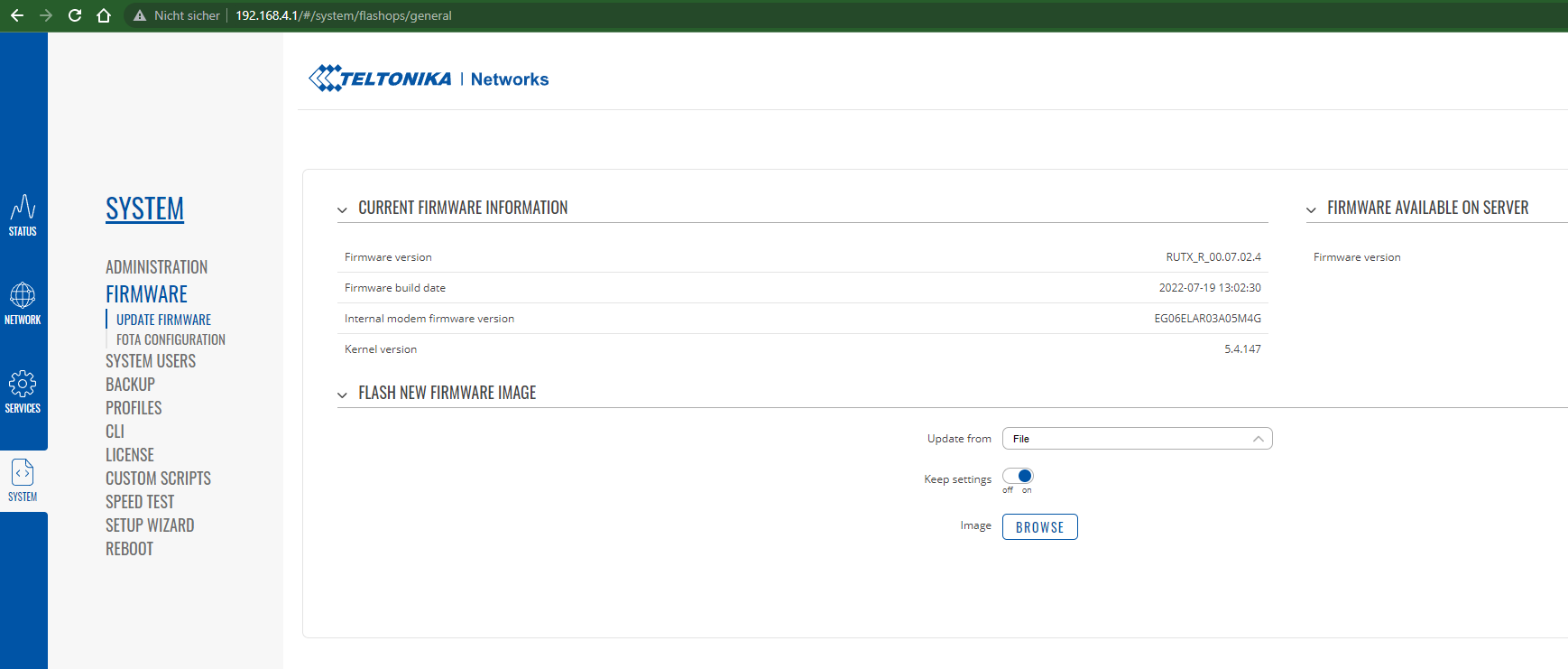
-
Go back to the router and "flash new firmware image" by selecting the downloaded file.
-
Once the package is installed or the firmware is updated and the package is installed, you will need to adjust the firewall for Tailscale.
-
Go to MobaXterm and on the left side find the SSH browser. Double click on the firewall to open the configuration file in a text editor.
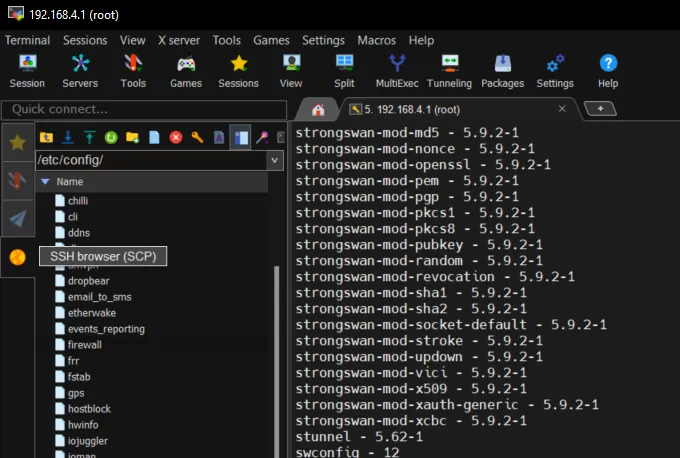
-
Copy the following inside this file next to the existing config zones:
config zone option device 'tailscale+' option name 'tailscale' option src 'wan' option input 'ACCEPT' option forward 'REJECT' option output 'ACCEPT' -
Save the file.
-
Execute the following commands in MobaXterm:
opkg update
opkg install tailscale
/etc/init.d/tailscale enable
/etc/init.d/tailscale start
tailscale up -- advertise-routes=192.168.4.0/24
- After successful installation of Tailscale, you will get a link. Send this link to your Tailscale administrator in charge.




