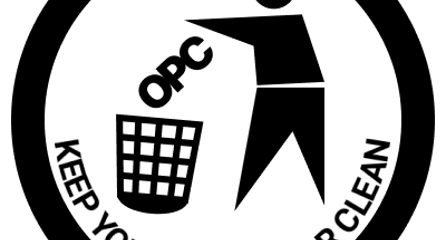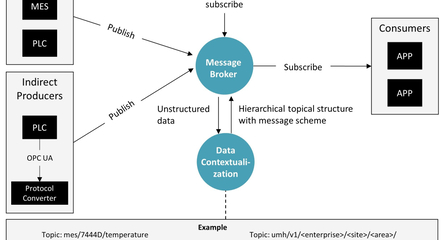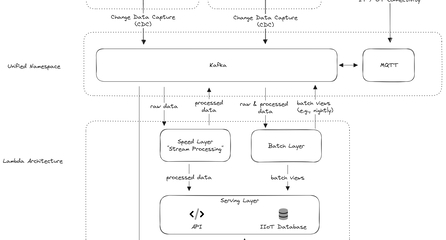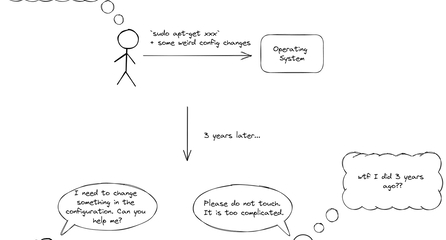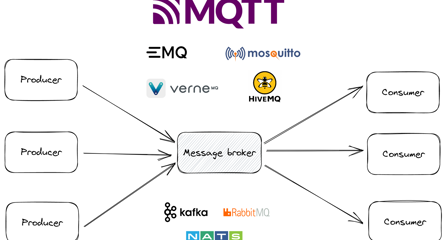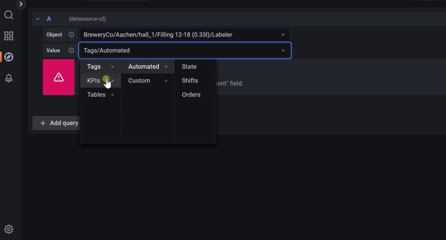k3OS
Enabling Password Authentication for SSH in k3os
This tutorial explains how to enable password authentication for SSH in k3os, a Linux distribution for lightweight Kubernetes clusters.
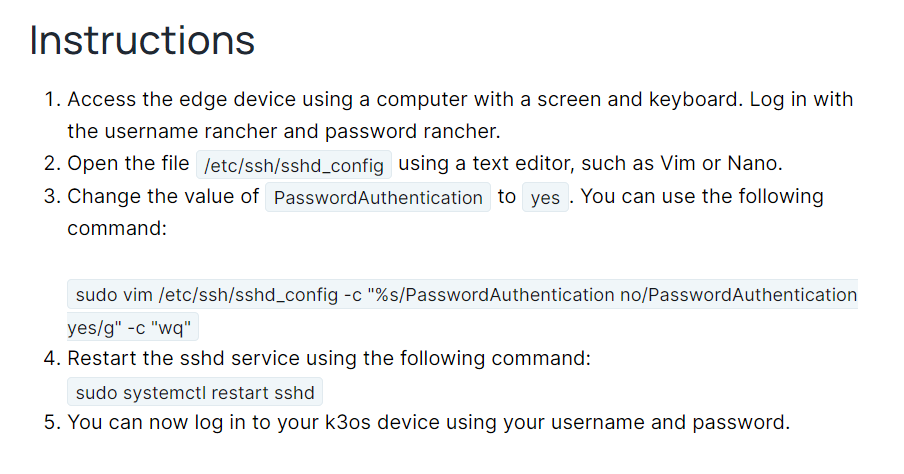
⚠️
This is not recommended for production environments. Using certificates for SSH connections is the recommended practice for securing your system.
⚠️
Please note that k3OS is deprecated. We recommend switching to flatcar instead.
By default, k3OS only allows SSH connections to be made using certificates for security purposes. However, in some cases, you may need to use classic username/password authentication.
Prerequisites
- An edge device running k3OS
- Physical access to that device
Instructions
- Access the edge device using a computer with a screen and keyboard. Log in with the username rancher and password rancher.
- Open the file
/etc/ssh/sshd_configusing a text editor, such as Vim or Nano. - Change the value of
PasswordAuthenticationtoyes. You can use the following command:sudo vim /etc/ssh/sshd_config -c "%s/PasswordAuthentication no/PasswordAuthentication yes/g" -c "wq" - Restart the sshd service using the following command:
sudo systemctl restart sshd - You can now log in to your k3os device using your username and password.