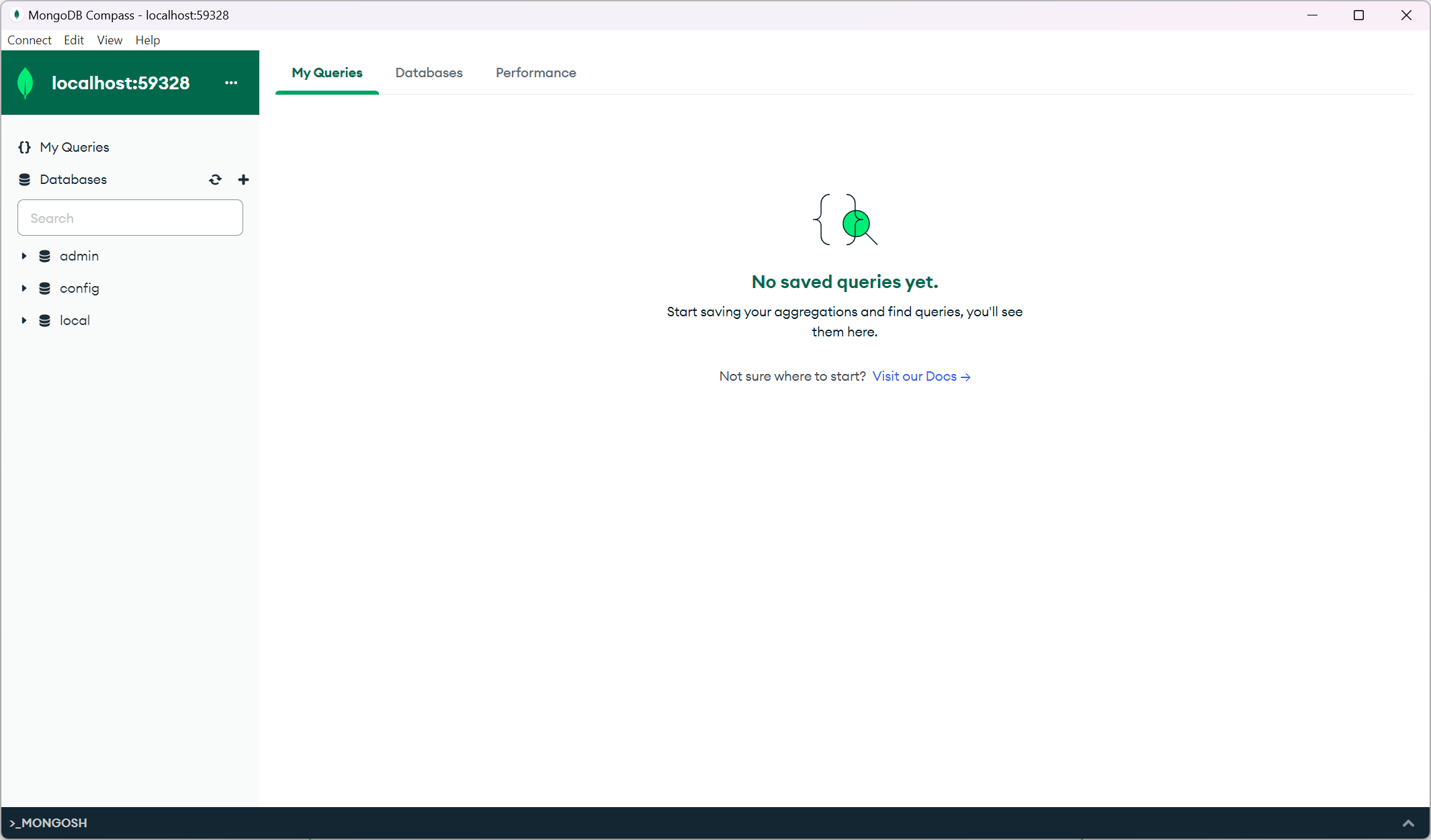Get started with MongoDB Compass, a user-friendly tool for working with MongoDB databases. This easy-to-use interface helps you connect to your MongoDB database and manage your data effectively. Follow our simple guide to learn how to connect MongoDB Compass to your database.
Instructions
- Download and install MongoDB Compass.
- Forward the port of the mongodb pod in UMHLens.

- Copy the forwarded port of mongodb.
- Open MongoDB Compass, create a new connection and go to Advanced Connection Options.
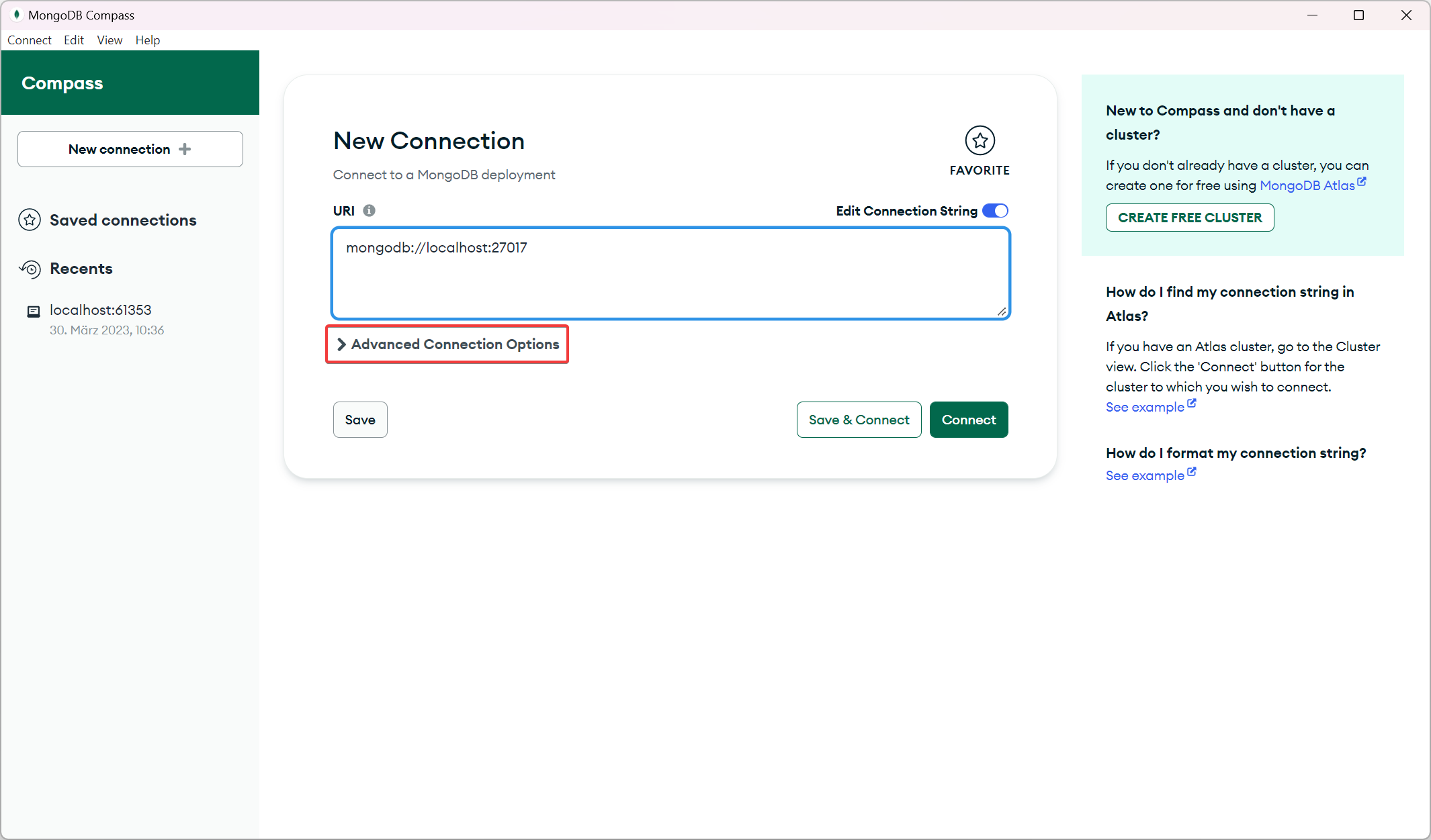
- Replace the port with the forwarded port from UMHLens.
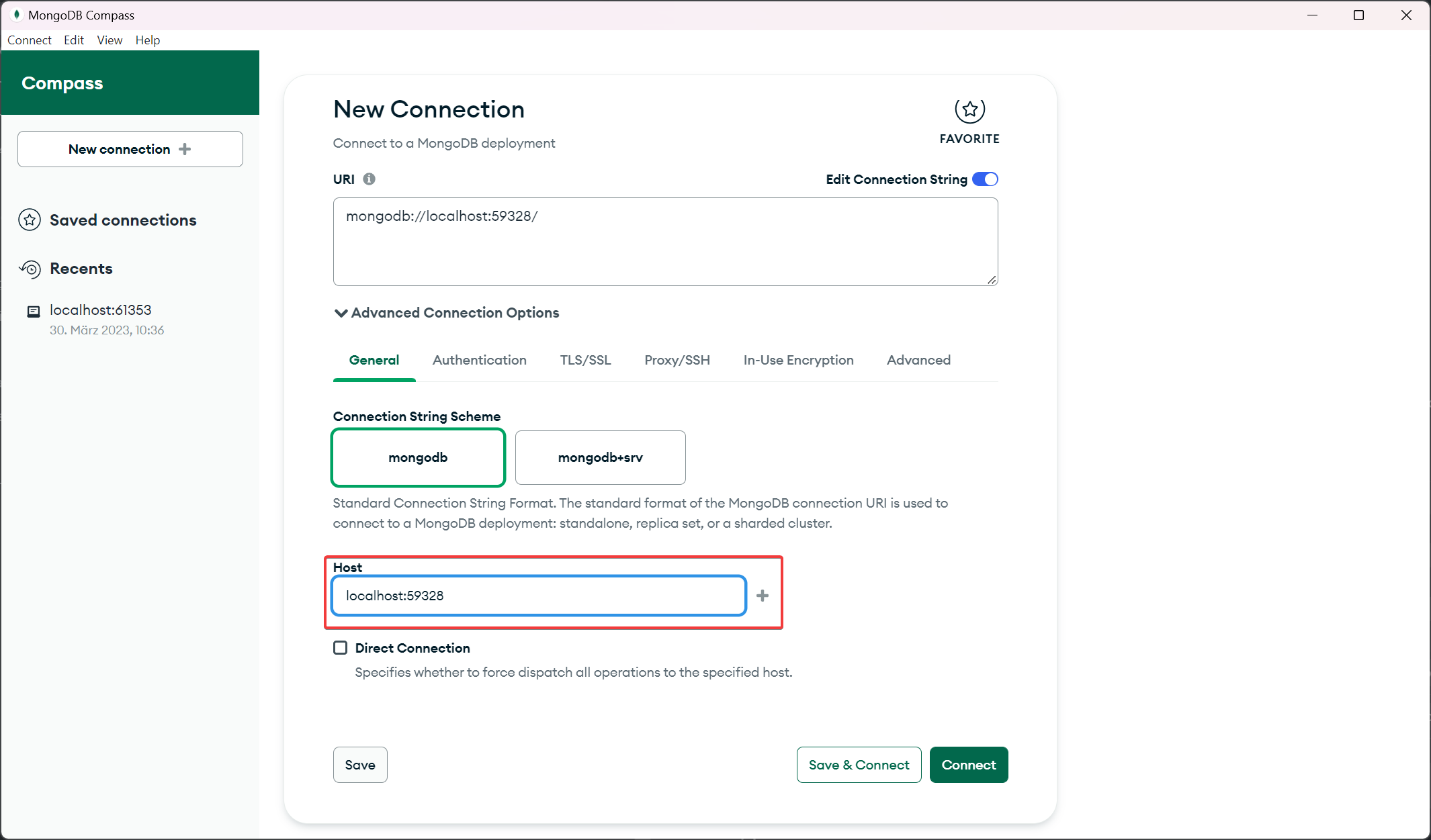
- Next, go back to UMHLens and navigate to Config->Secrets and click on mongodb. To see the password, click on the eye icon to the right and copy the password.
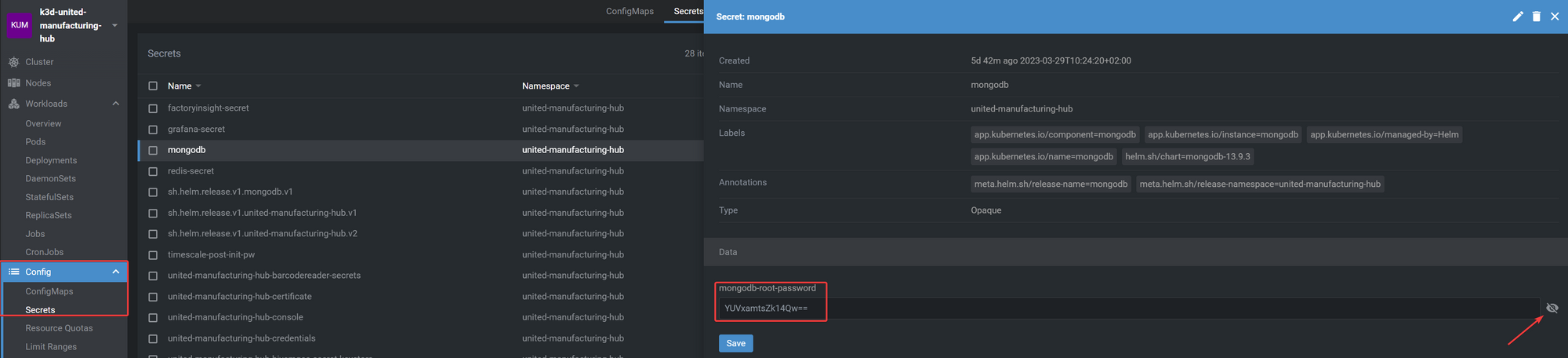
- Open MongoDB Compass and go to the Authentication tab. Use the username
rootand paste in the copied password.
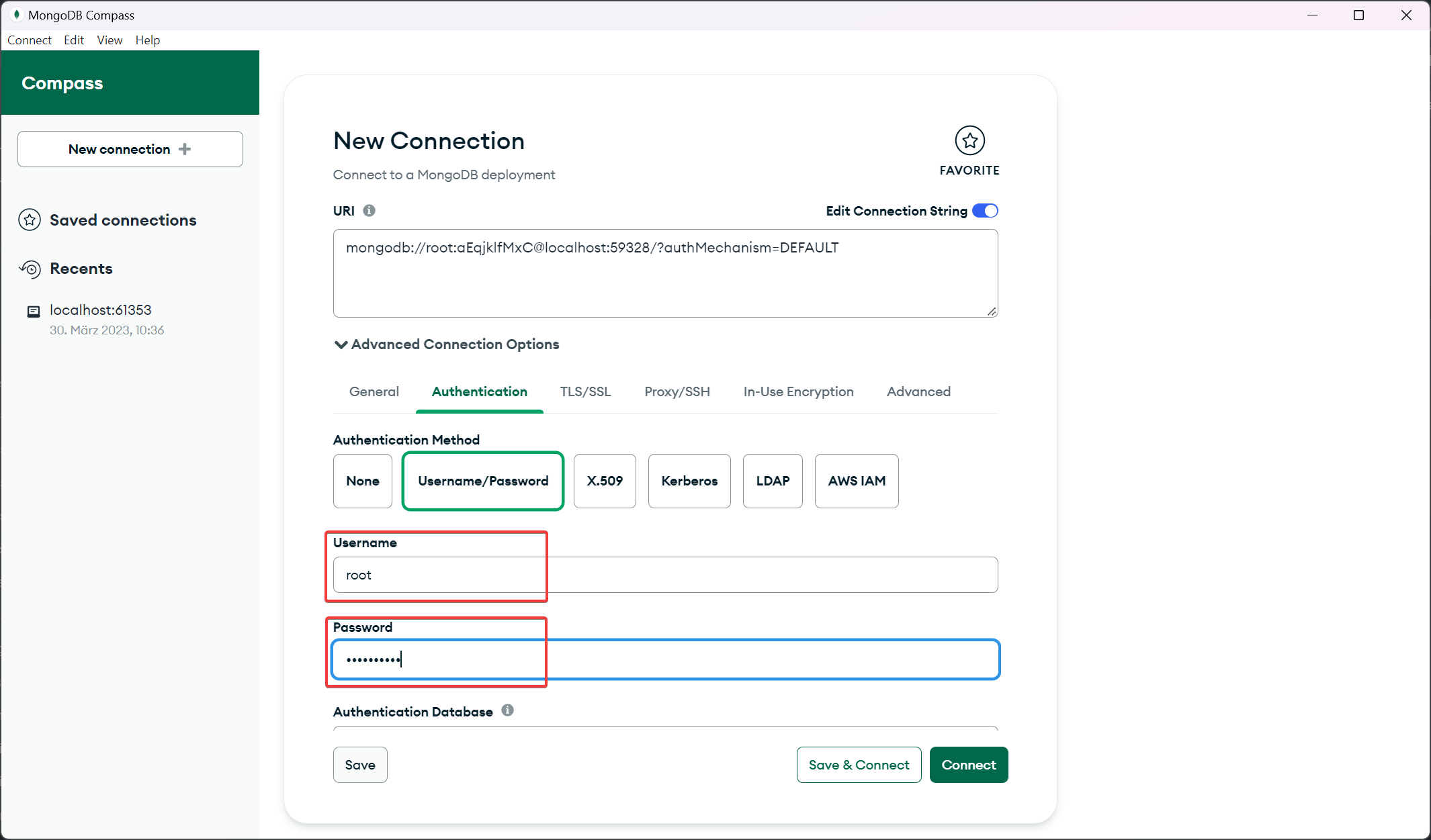
- Click on Connect. Now you should see something like this or similar.